Google Shopping Tips for Merchants - Summary of the Google Shopping Webinar
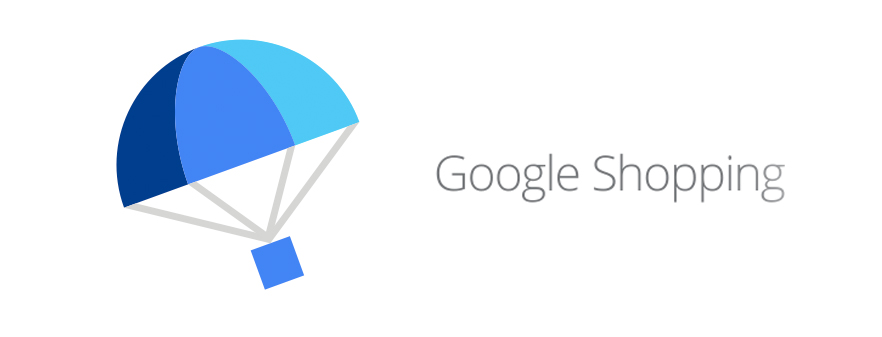
- How to include the right price in your data feed.
- How tax & shipping work.
- How to manage sale or promotion for free shipping.
- Q&A.
-
How to include the right price in your data feed.
When creating a data feed, make sure the prices of your feed match the prices on your landing pages. Google often checks to see if there are discrepancies between the two pages and if issues are found, Google will not process your products. To further ensure the accuracy of your feed, you can upload a new data feed every time your website changes. You can upload your data feed four times a day and possibly more if the changes are minor. If you frequently modify your data feed, you can use the Google Shopping Content API to help manage your account. If you are planning to display sales prices on your data feed, you can list the promotion prices under the sales price attribute section. The sales prices have to be fixed and aligned with the prices on your landing pages. (It’s also important to include the time zone and the sales price effective date on your feed so that Google will know when to run the promotion. If you don’t include such info, Google will run your promotion automatically until you manually remove the promotion or update the feed with the proper time zone and sales price effective date.)
.jpg)
-
How tax & shipping work in your data feed.
You can set your tax information at the account level by opting out on tax charges, setting fixed tax amounts based on the states you’re shipping to, or estimating the tax amounts based on the destination Zip Code.
For shipping costs, you can set them up as flat rates, customize the costs based on the number of items, weight or cart price, or use a carrier-calculator to automatically calculate the shipping costs based on carrier rates. If you want to offer free shopping, you can set your flat rates as $0.00. (If you are based in the U.S., U.K., Germany, and France, you must provide shipping cost information. If you don’t, your products won’t get processed.).jpg)
.jpg)
-
How to manage sale or promotion for free shipping.
If you want to promote your free shipping offer, include the promotion in your AdWords account’s promotional text section. This will help you trigger your free shipping promotion info when a searcher types in the targeted keywords. (This goes for any type of promotion.)
-
Q&A.
- If you want to run a flash sale where you offer discounts only within a specific timeframe, you can create a separate AdWords campaign just for the promotion. If your inventory runs out before the flash sale ends, you can pause the campaign and disallow others from seeing the promotion.
- If you want to promote product bundling or bulk sale, you have to create the bundle as an individual product. For instance, if product A costs $1 but 10 product As cost $5, you have to create them as separate items.
- If you want to offer wholesale, you may want to visit Google Shopping for Suppliers.
Watch the whole Google Shopping Office Hours presentation here.


