5 Simple Ways to Integrate Twitter to Your WordPress Website

Adding Twitter icons or tweets on your website is an effective way to cross promote social channels, increase online sharing, and gain new followers.
Here are four different ways you can integrate Twitter with your WordPress site:
-
Embed Tweets
You can embed tweets on your website to increase exposure for your Twitter account and drive web visitors to follow your Twitter page. You can do so by copying and pasting the URL of the tweet on your WordPress post. Once the URL is pasted on your blog, it’ll turn into a tweet which readers can click on to land on your Twitter page.To find the URL of the tweet, click on the tweet on your feed.
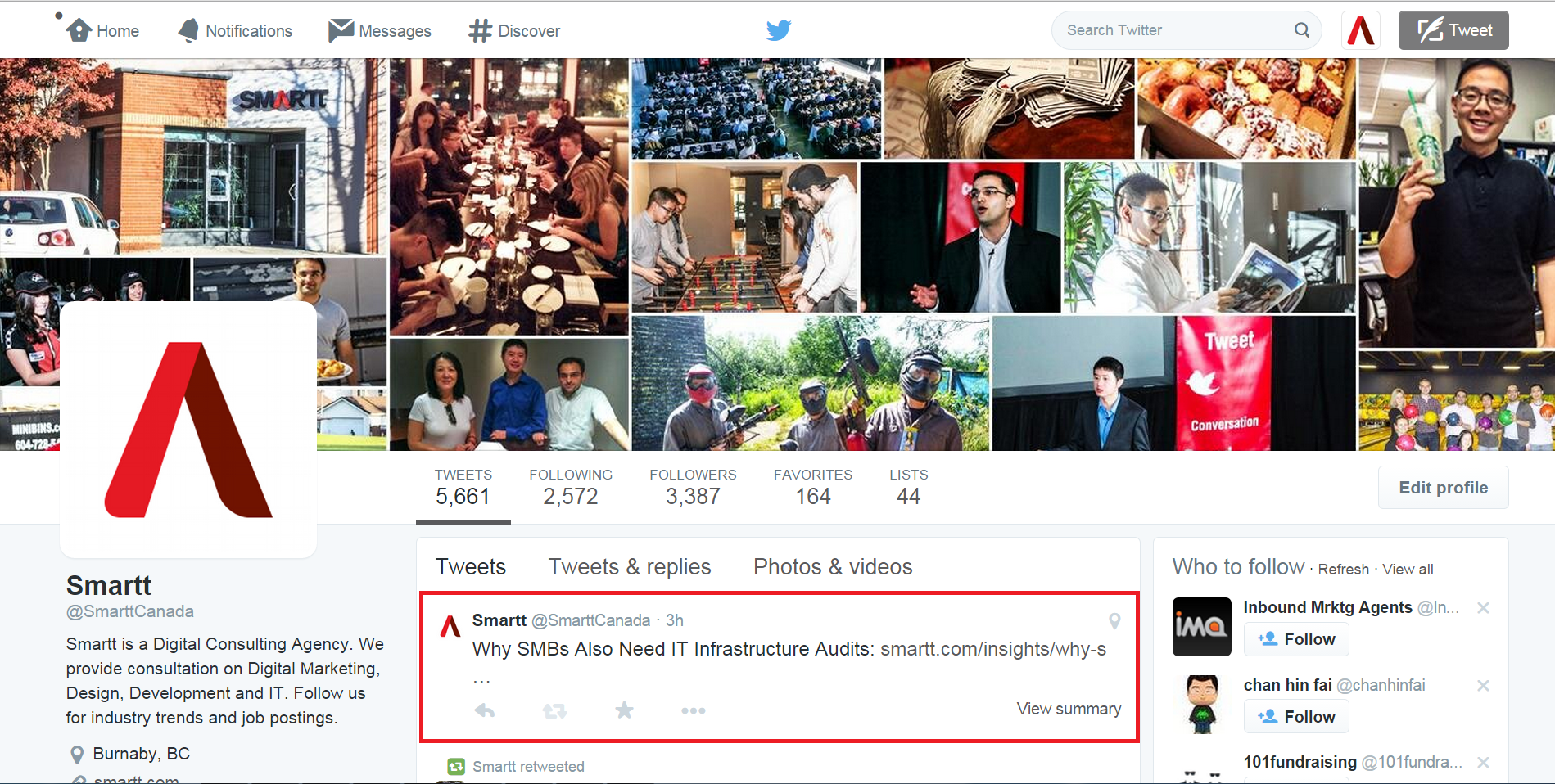
Once you’ve done so, you will find the URL of the tweet.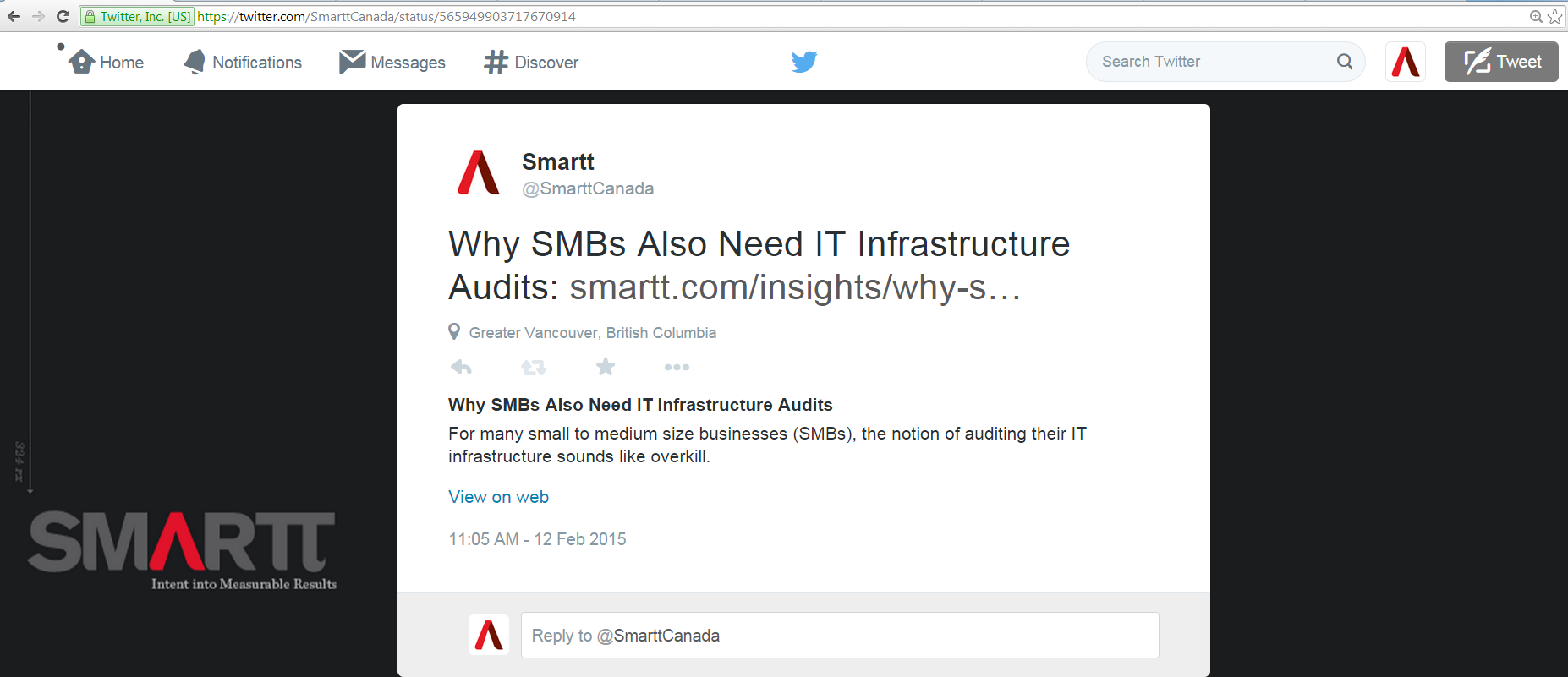
Post the URL directly on your WordPress website and it’ll become a tweet.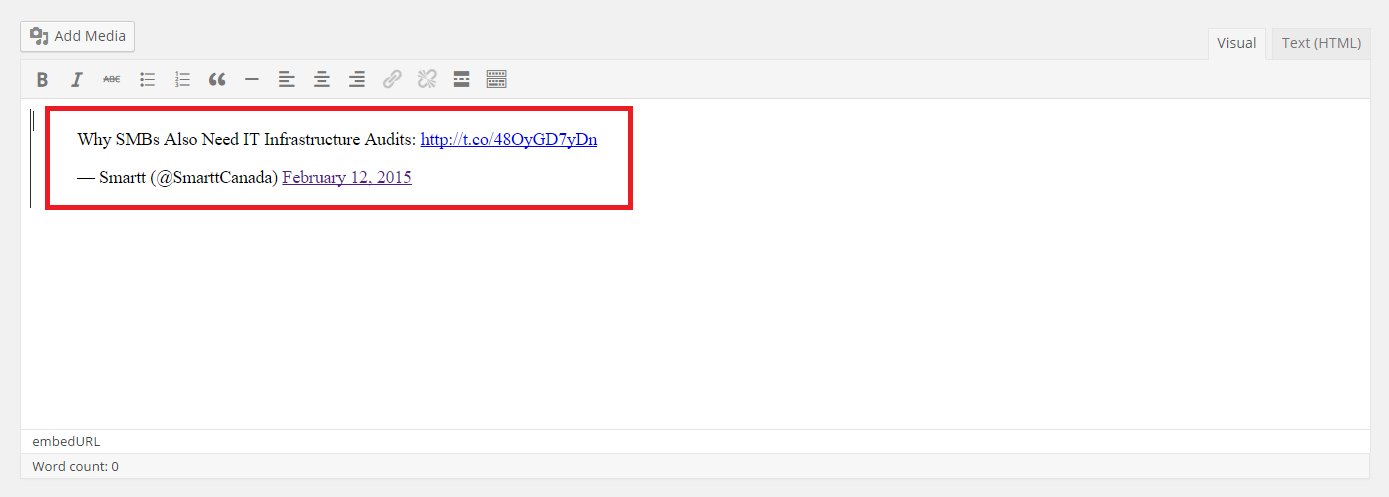
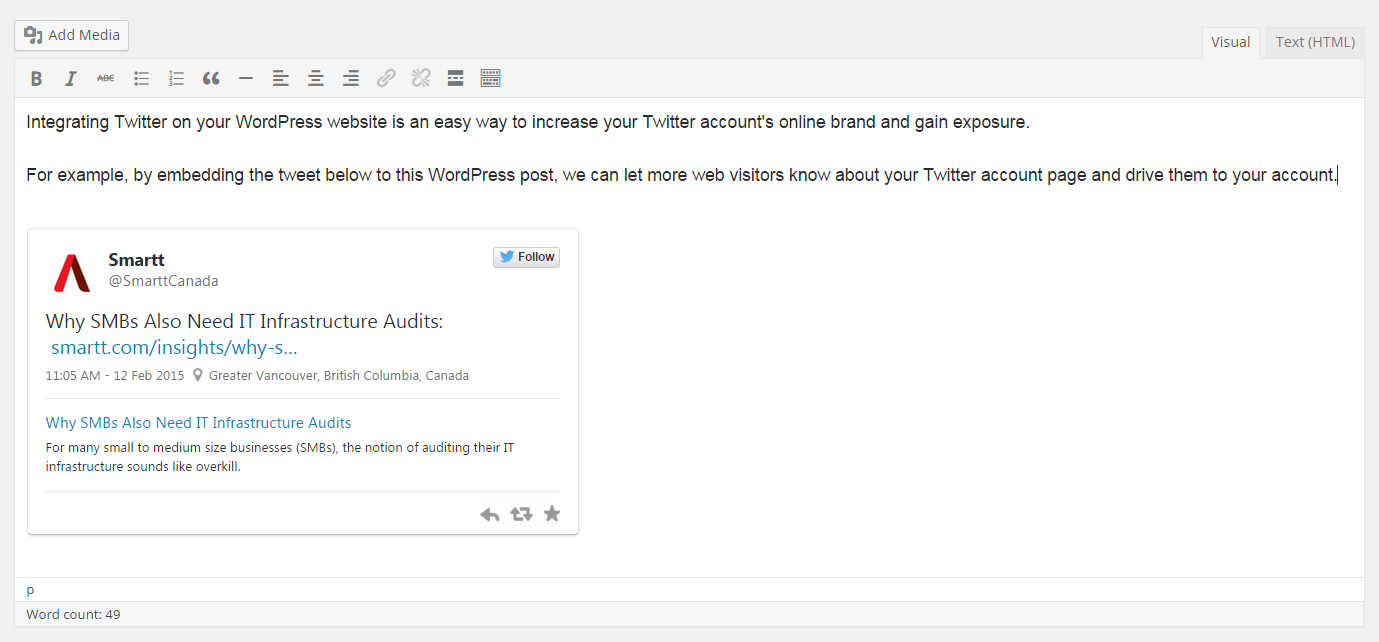
-
Display recent tweets
Displaying recent tweets makes your audience more aware of your Twitter account and gives readers the convenience of interacting with your tweets.
To display recent tweets on your WordPress site, use Simple Twitter Tweets. Simple Twitter Tweets is a plug-in that lets you display your latest tweets on your website. To use this plug-in, first download and activate it. Then, go to Appearance and click on Widgets.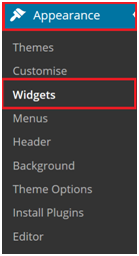
Afterwards, drag Simple Twitter Tweets into the sidebar (Footer Content Area 2 or 3) and fill in required information such as Twitter handle, number of tweets, time in minutes between updates, and Twitter API.
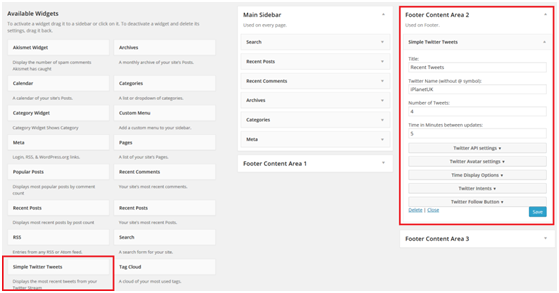
Once you’ve taken these steps, Simple Twitter Tweets will show recent tweets on your website such as in the example below:
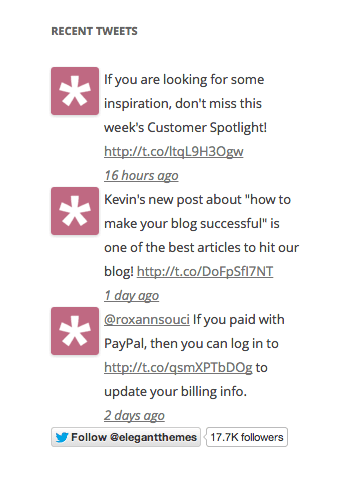
-
Enable Twitter comments
Letting readers comment on your blog helps improve website and Twitter engagement simultaneously.
You can use Disqus commenting system to enable Twitter comments. You can install this system on your WordPress blog to replace the default WordPress commenting system. Disqus lets visitors make comments once they sign in using their Twitter accounts and provides the option to share their tweets on Twitter. Disqus also allows integration with Facebook and other social media platforms.
Note: The requirement to sign-in reduces comment spam, but some users may not want to leave comments if they aren’t Twitter users and don’t want to sign up with either Twitter or Disqus just to comment.
To install Disqus, search for the plug-in in the Plug-in section and implement it.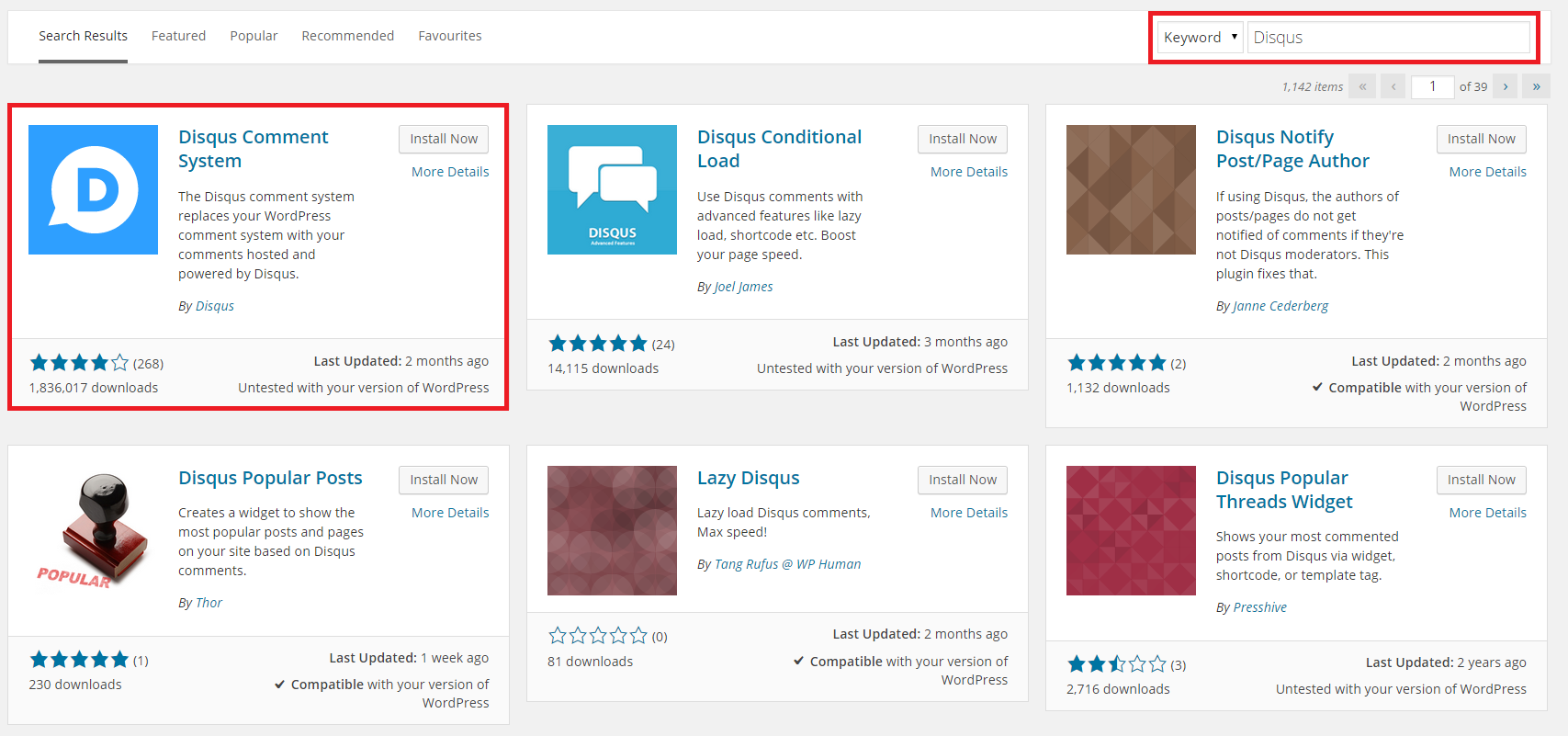
Once installed, users can comment using their Twitter accounts.
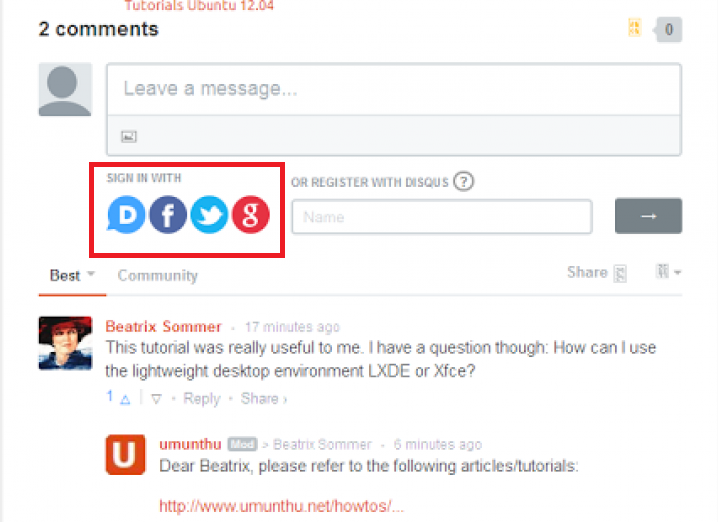
(Image by: Web Realizer) -
Auto-Tweet New Articles
Auto-tweeting saves time and makes it easy to promote your latest blog to your Twitter followers by tweeting your most recent article as soon as it’s posted.
To enable auto-tweeting, use a tool such as Twitter Feed, which takes your RSS feeds and sends new items to Twitter.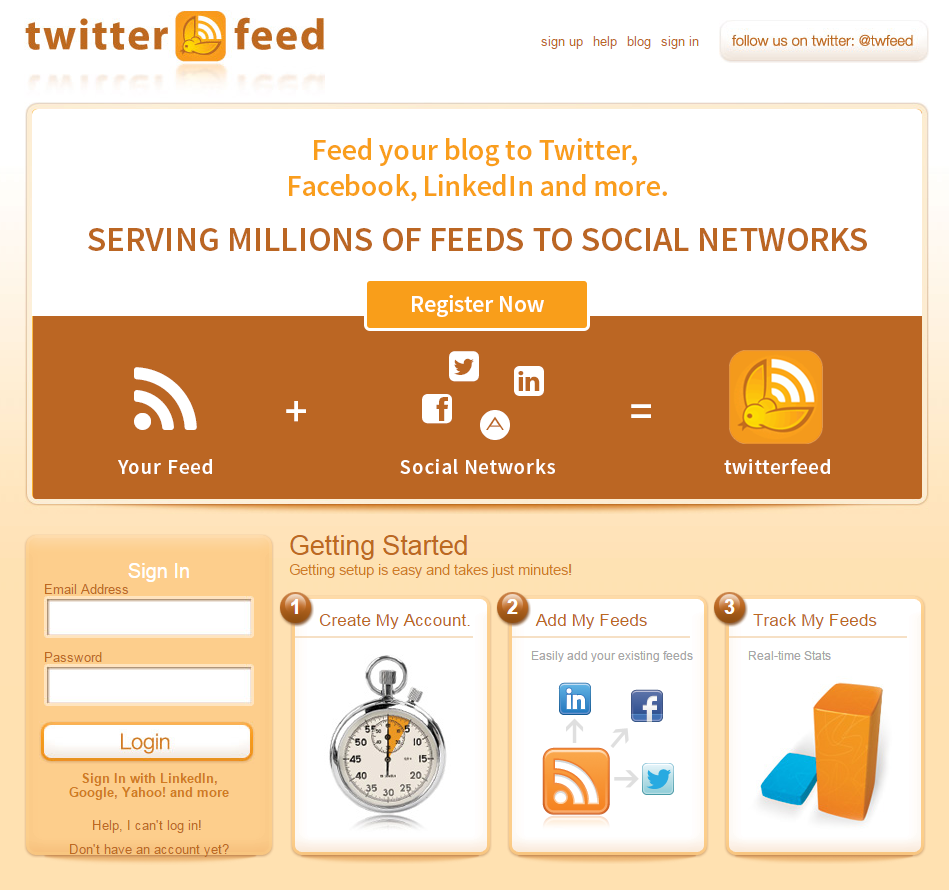
Twitter Feed lets you set up automatic tweets for your blog articles. To use it, create a free account and enter the RSS feed of your blog so a new tweet will trigger whenever a new blog post is published on your website.
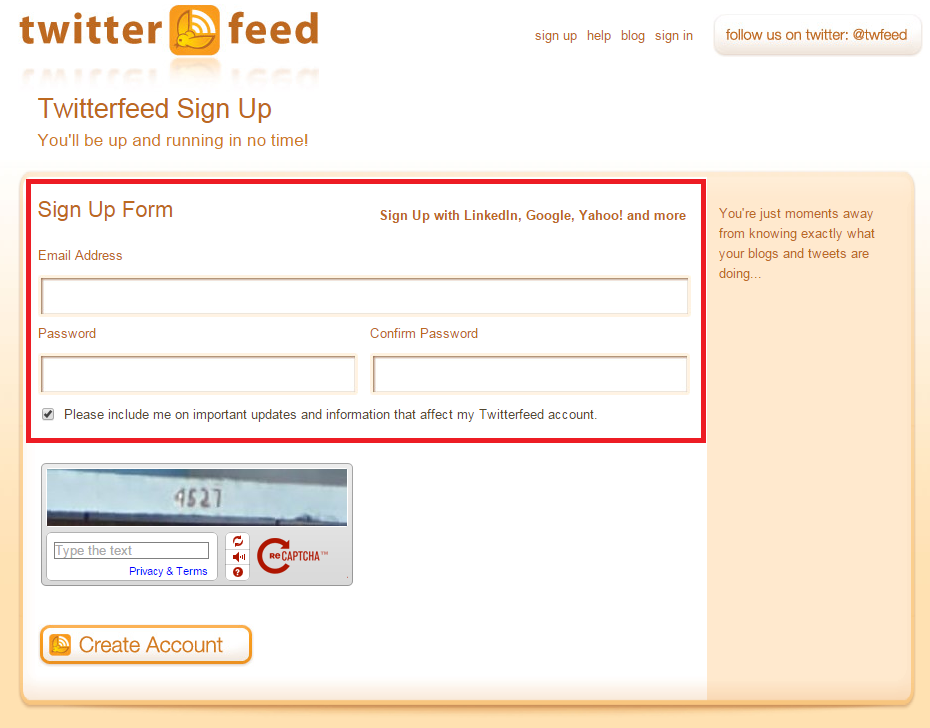
Your RSS feed URL is usually your blog or website URL with "/feed" at the end. An example would be http://yoursite.com/feed. To learn more about discovering your RSS feed URL, visit: http://perishablepress.com/what-is-my-wordpress-feed-url/. -
Tweet Button
If a reader likes your content, make it an easy decision for them to share the blog or web page. The Tweet Button is a social media sharing icon, similar to Pin It and Like buttons, which lets readers share your content on their Twitter accounts easily.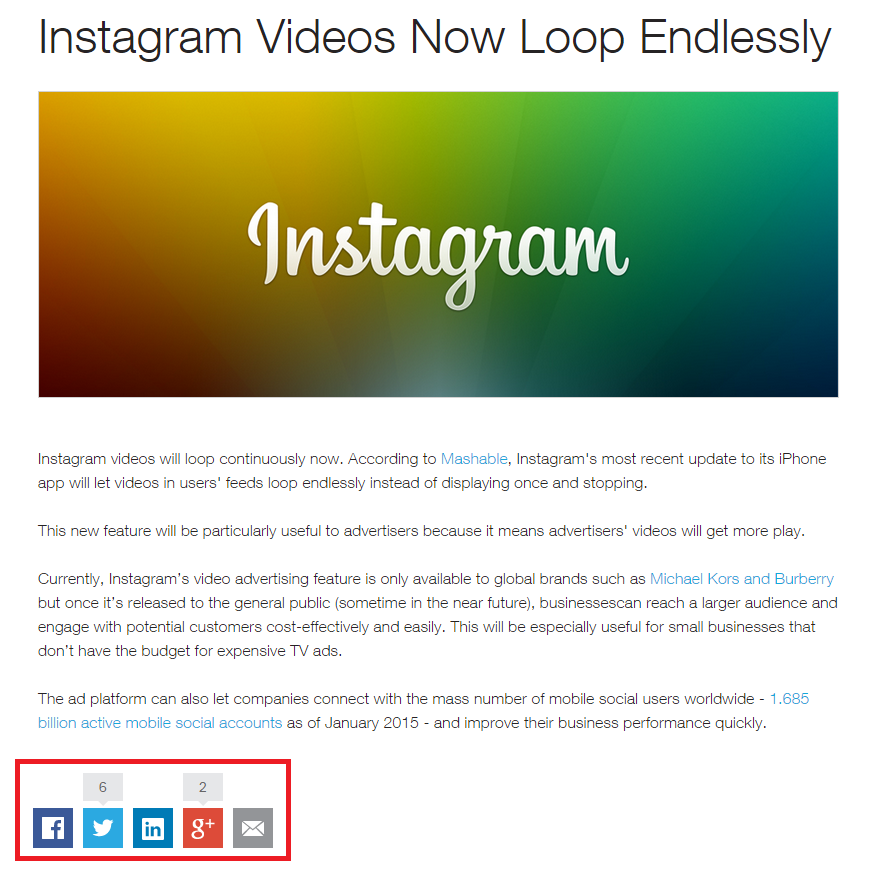
(Example: Instagram Videos Now Loop Endlessly)
The easiest way to include a tweet button on your blog is by installing one of the following two plug-ins:
• Tweet Button:
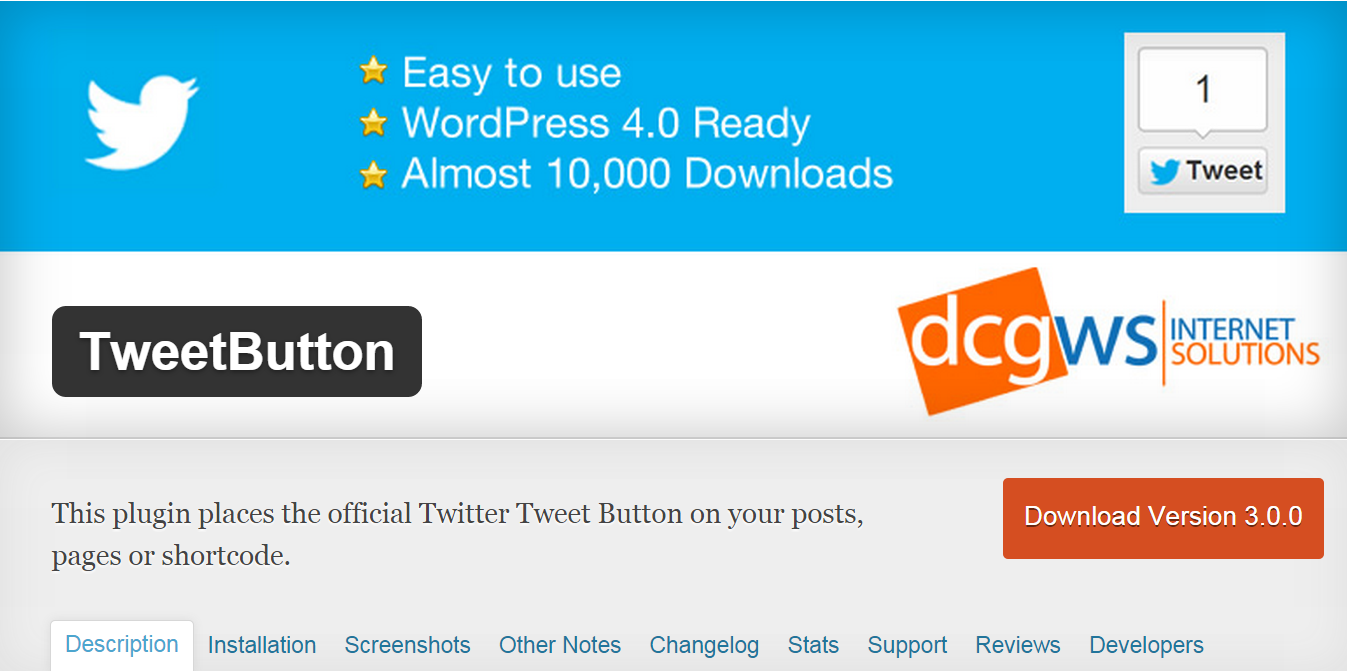
• ShareThis:
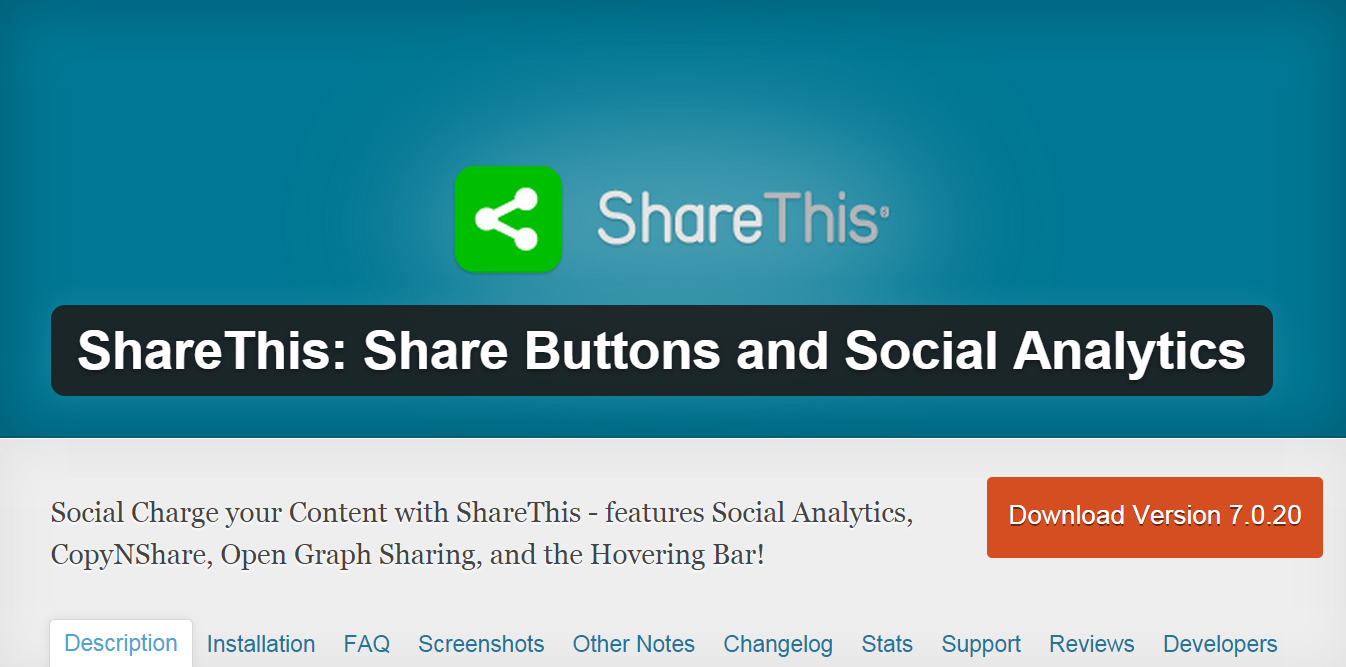
Once you’ve installed one of the two plug-ins, your webpage will have a Tweet Button at the bottom of the page, similar to the article in the Example: Instagram Videos Now Loop Endlessly screenshot above.
Making your website more Twitter-friendly should be part of your overall strategy to improve user engagement and online presence. Twitter has 288 million monthly active users, so improving your interactions with this large user base supports your efforts in using social media to increase inbound leads.
If you have any questions about implementing any of the tools above on your WordPress site, please contact Ray at ray.wang@smartt.com. If you're a small business looking to learn more about WordPress, read our article: 5 Reasons Why Small Businesses Should Use WordPress.
If you have questions about web design or development, please contact one of our digital marketing consultants!


