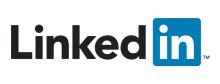3 Instagram Tools Every Digital Marketer Can’t Live Without
Instagram is becoming an increasingly vital part of a brand’s digital marketing mix. Instagram’s large user-base, 200 million active users, and ability to improve companies’ overall conversion rates, help businesses reach consumers worldwide in a more compelling way and increase sales.
While Instagram is an effective marketing and sales channel, it isn’t easy to manage. Marketers have to create content, engage with followers, grow audience size, and track performance -- all as part of their daily Instagram management routine. To help marketers manage their Instagram accounts better, we’ve reviewed three tools worth your attention:
-
Nitrogram
Nitrogram is an analytics platform.
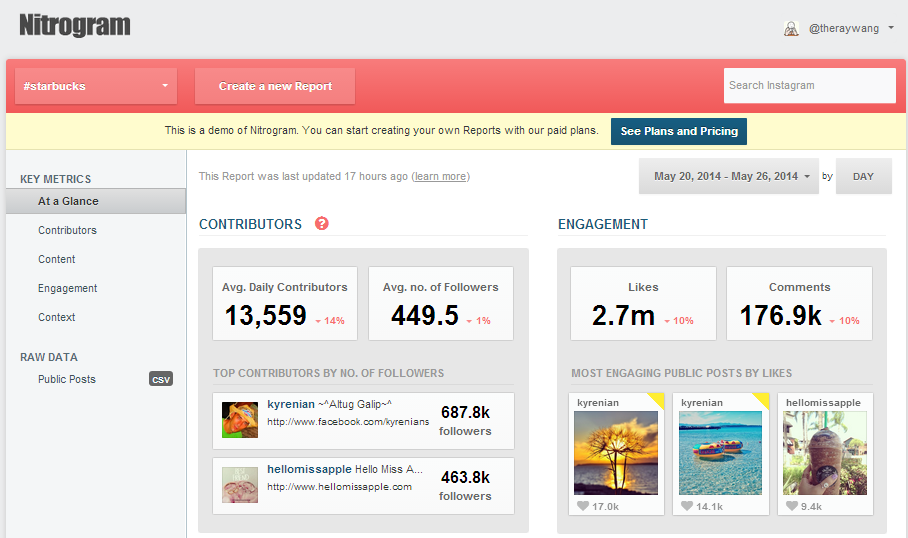
Nitrogram lets you determine the growth of your Instagram community, the engagement trend of your Instagram account (i.e. week-over-week increase or decrease in number of likes), top countries of new followers, top 10 new followers (based on their number of patrons), and new followers’ genders.
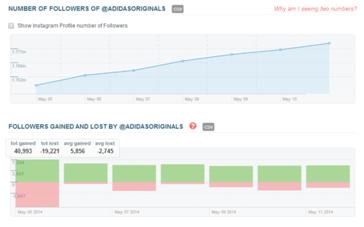
(Overall engagement trend)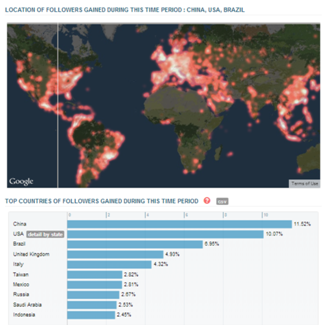
(Top countries of new followers)
(Gender of new followers)
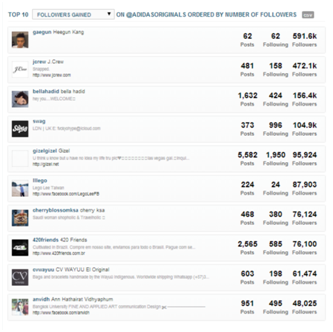
(Top 10 new followers based on their number of patrons)
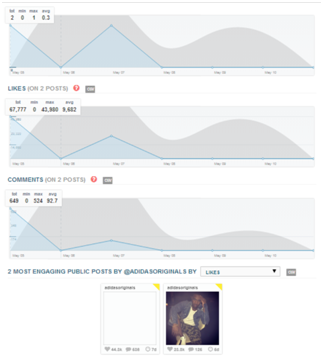
(Week-over-week engagement trend)
These insights help you evaluate whether you are publishing suitable content, attracting followers from targeted geographic locations, or growing your Instagram community size at an optimal rate.For example, you might discover that your audience size and week-over-week number of ‘likes’ are only increasing by 3% when in fact you aimed for 5%. This assessment helps you identify areas for improvement and develop tactics to improve the result.
In the case of underperforming audience size growth and customer engagement, you can split test different types of visual content (i.e. product images or community event photos) and see which ones generate the most interactions. Once you’ve identified which kind of visual content garners the most likes or comments, you can publish this type of visual more often to increase the overall engagement trend. You can also initiate social media contests to encourage current followers to repost the contest on Instagram pages. This kind of social content distribution will help you improve brand awareness and attract more followers.
-
Iconosquare
Iconosquare is a community management tool which lets you track who you’re following, who’s following you, which images you’ve liked, which images your followings (people who you’re following) have shared, and which images you’ve published. You can see these data in grid or list view.
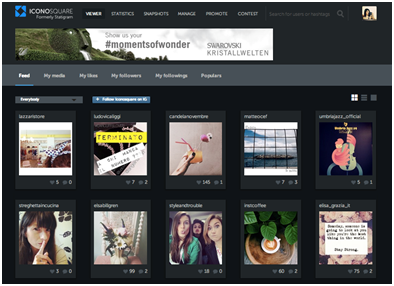
(Images published by your followings in grid view)
(Images posted by your followings in list view)
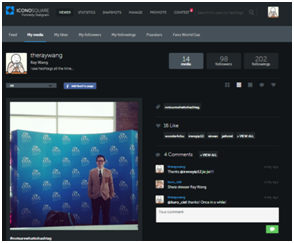
(Your own images in list view)
This information helps you determine whether you’re engaging with influencers, attracting the appropriate audience, and publishing content that’s consistent with your brand image (based on the style and context of the visuals).In addition to monitoring your followers’ or followings’ posts, you can use Iconosquare to assess your community engagement performance.
By going onto the Statistics page, you can see the number of likes, comments, new followers you’ve gained in the last seven days. You can also gain deeper insights by clicking on ‘Rolling Month Details.’ This section showcases your most engaged content and followers in a specified timeframe. For example, you can see that your most engaged photo acquired 20 ‘likes’ and 4 comments from April 16th to May 16th.
(Overall engagement performance)
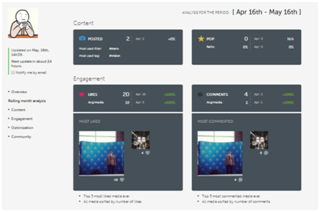
(Rolling Month Details)These insights help you identify which types of content your audience prefers so that you can publish more of these visuals in the future. You can also use these data to reveal who your most engaged followers are so that you can offer them special customer appreciation rewards (i.e. limited coupons) and encourage them to advocate your brand even more.
-
JustUnfollow
JustUnfollow lets you find users who aren’t following you back; you can use the information to perform two activities.
First, you can it to improve your following-to-follower ratio. By discovering which users aren’t following you back, you can unfollow these individuals and better the following-to-follower ratio.
In our opinion, a ratio of 1:3 (following to followers) is a healthy number because it shows you’re a popular brand and that’s why more people are following you than you’re following them. But obviously, if you can attain a ratio of 1:4, 1:5, or even higher, that’s more ideal.

(A list of non-followers)Second, you can use the information to determine which users you should interact with so that they will follow you back. For example, you may realize that certain prospective clients or influencers aren’t following you back. In this case, you could ‘like’ or comment their posts more often to attract their attention, develop relationships, and induce them to follow your Instagram account. This improvement in community engagement and audience size will benefit your marketing or sales performance because when you post content about upcoming promotions or product releases, you will reach more potential customers.
By evaluating the three Instagram tools above, we hope we’ve given you some ideas for managing your Instagram accounts more easily and efficiently.
If you have further questions about Instagram or social media marketing in general, please contact us directly. If you’d like to learn about other important aspects of digital marketing, register for one of our upcoming digital marketing training workshops.